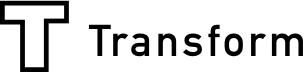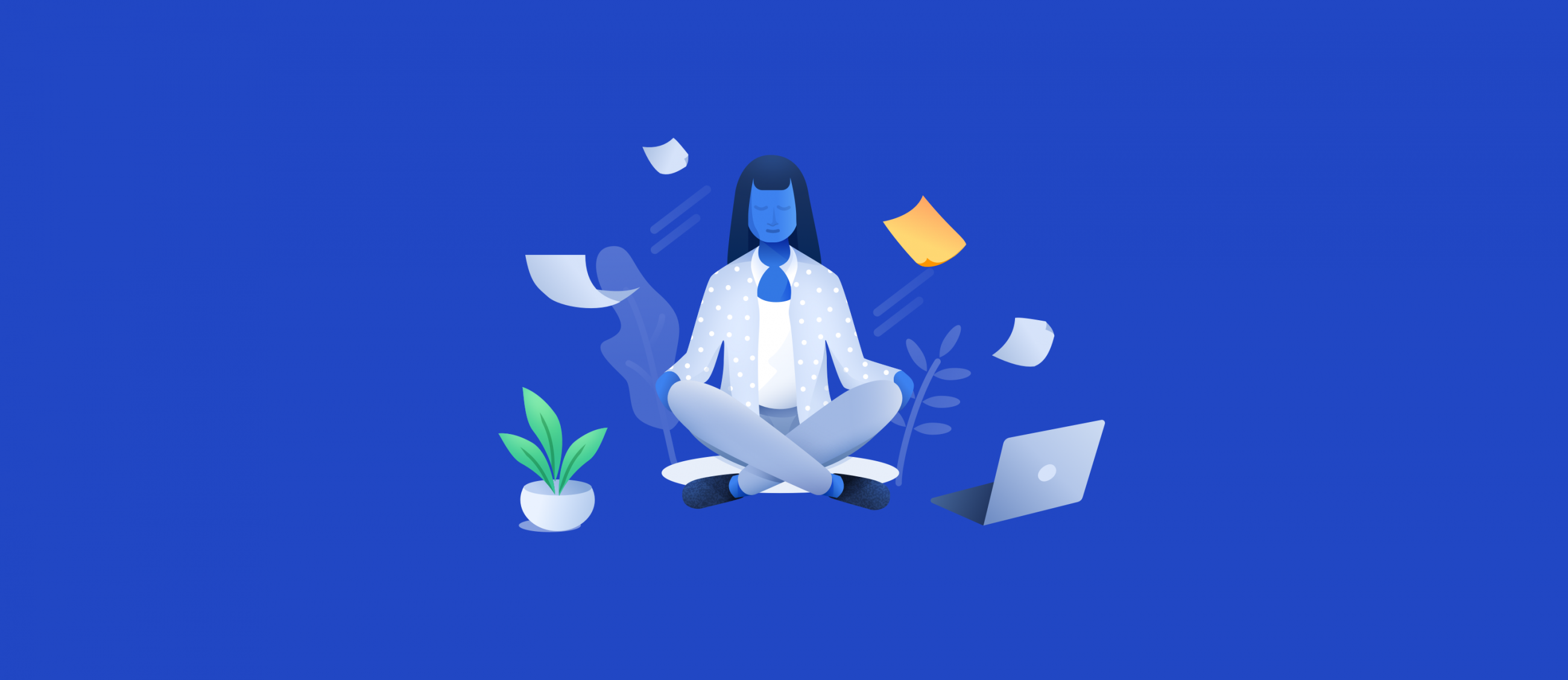Pages is our newest feature to be released that allows users to customise the output of their submitted forms by downloading and upload a word document template.
What is Pages
Need your Array form downloaded in a certain way? Our newest feature gives the users the power to customise a word document template using markers created from the field elements on their forms. Once the template is customised and uploaded back into Array, the form can be downloaded into either a docx or pdf.
Where to find Pages
Pages has its own separate section so you can see all your created templates. To get to Pages you’ll need to click on the Forms page on the menu on the left sidebar, then click Themes at the top of the page.
Now you’ll need to click Page on the top of the browser.
This will be the area for all your created templates.
Creating a template
To create a template, on the page tab use the Plus button in the top left-hand corner and select ‘Document Page’
A menu will appear which allows you to give your page a name, select what form you would like the template from and the output format which can be either pdf or docx
Once you have filled in your information, click Download Page Template to download a standard word document template which will have all the markers for the elements on your selected form.
You can now customise this template to get your form output to the way you want it.
Uploading a template
If you have a template already created or you have just customised one of our templates, you can now upload this into Array so your form submissions can be downloaded in an output of your choose.
To upload your template, you’ll need to have created a ‘Document Page’ already for your selected form. Find the form in the Page section and click on it. A menu will appear which will allow you to upload your template. Click the ‘Upload Template’ and find your template. Once you have uploaded your template, click save at the bottom right hand corner of the menu to save your template.
Also, on this menu is:
- Download Template – Once you have uploaded a template, you can download your uploaded template again by using this button.
- Download Default Template – If you change or add new elements to your forms, you can download a new output template by using this button.
Downloading your submissions
Once you have uploaded your template, you’ll be able to download a submission into your output format. Click on Forms and find your selected form. Now click on submissions under the name of the form or go to Reports on the top of the page and find the submissions of your form.
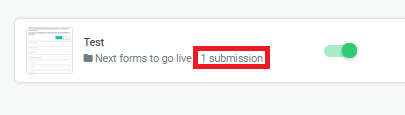
Now select a submission by ticking the checkbox.
You have the option to download your submission at the bottom of the page.
Click download and a menu will appear with all the download options. The named option will be your uploaded template.
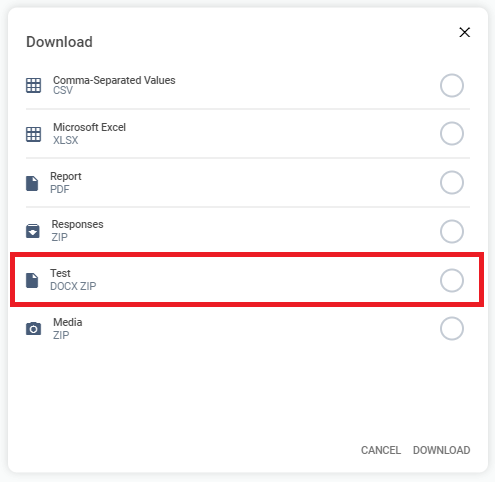
Choosing this option and clicking download at the bottom of the menu will allow you to download your submission into a ZIP folder in your customised output template.